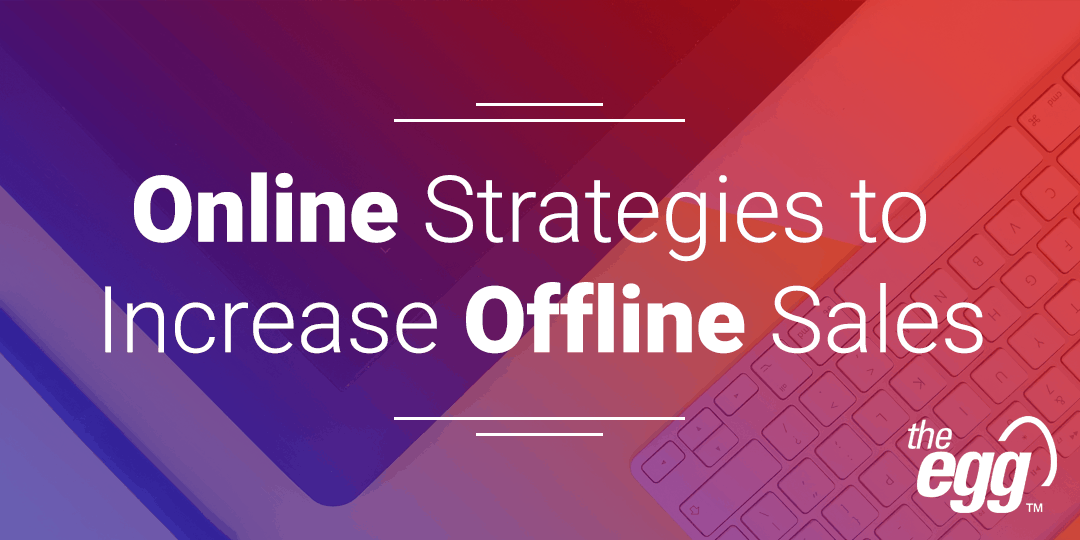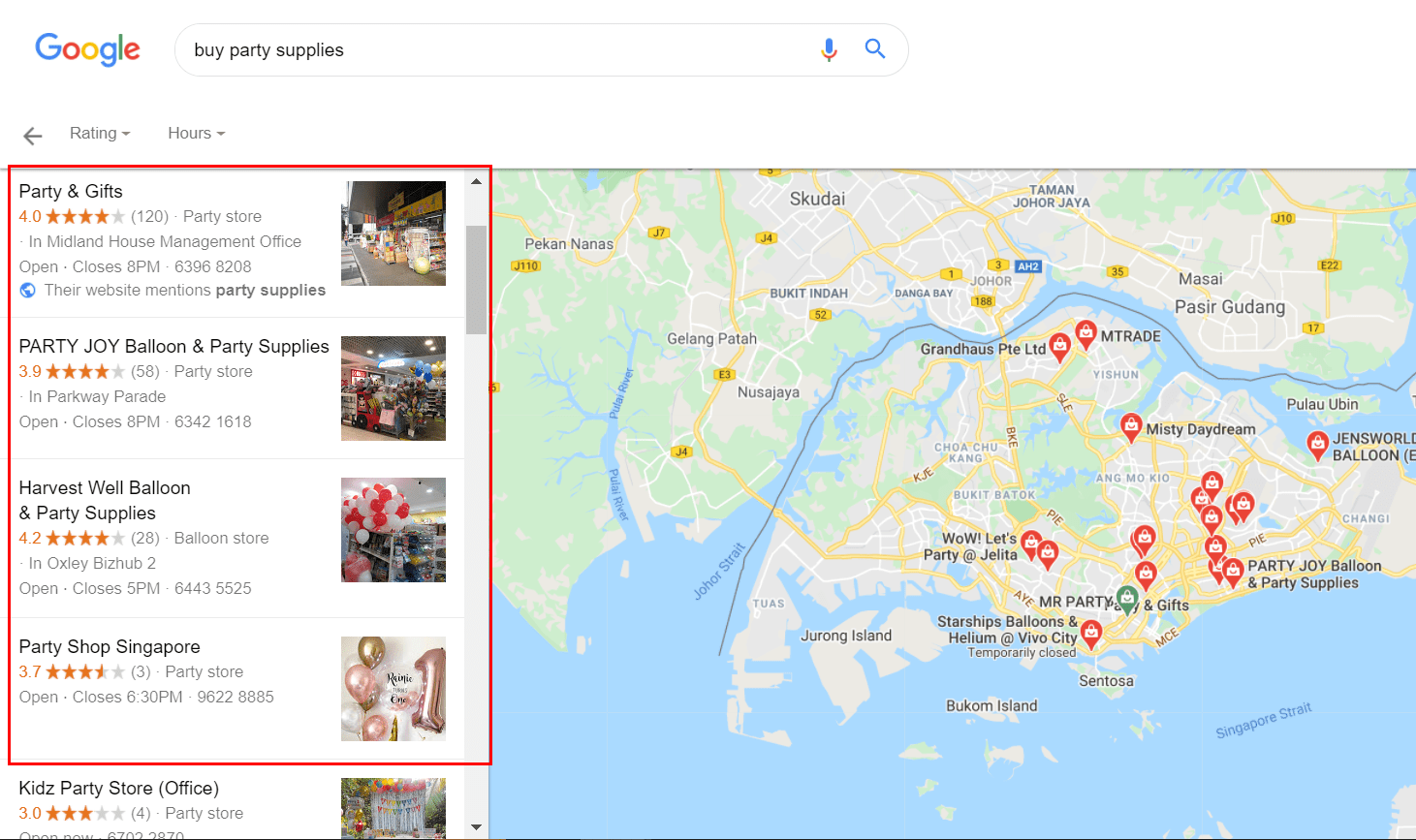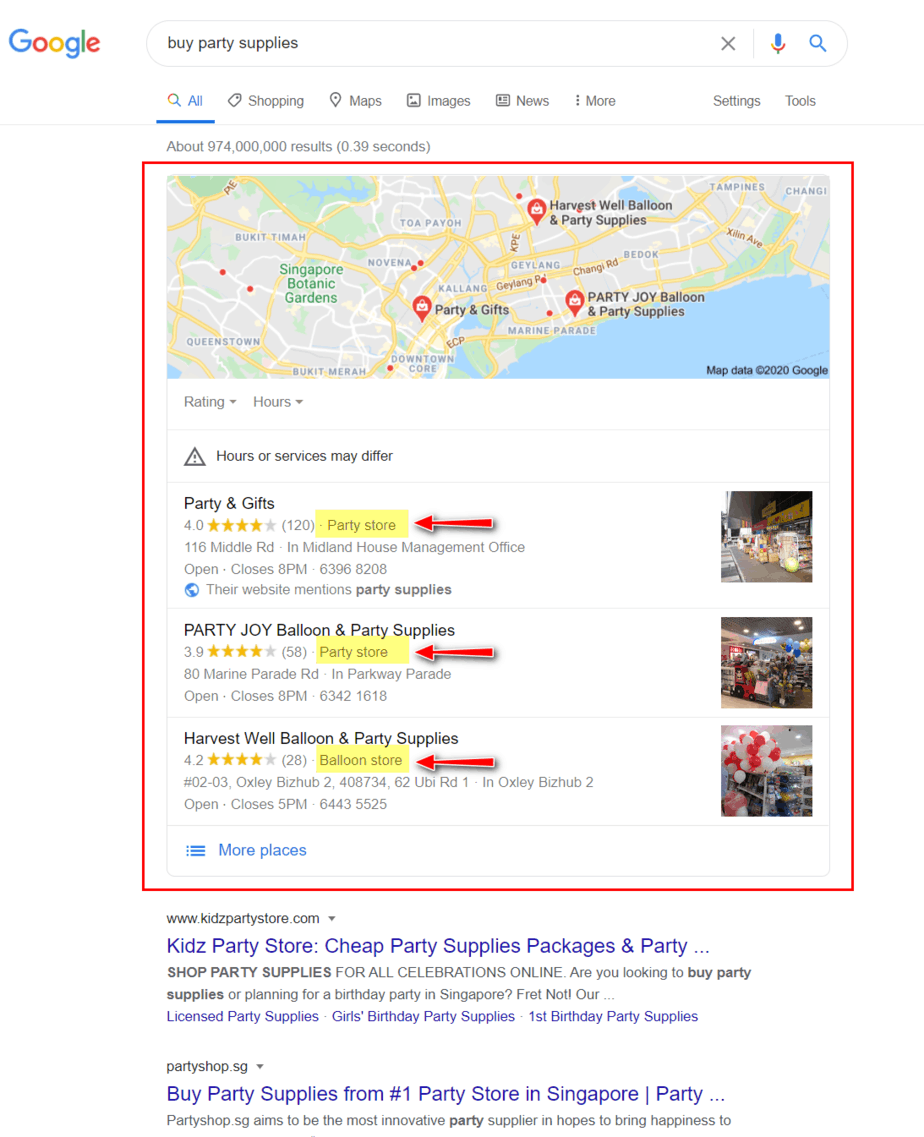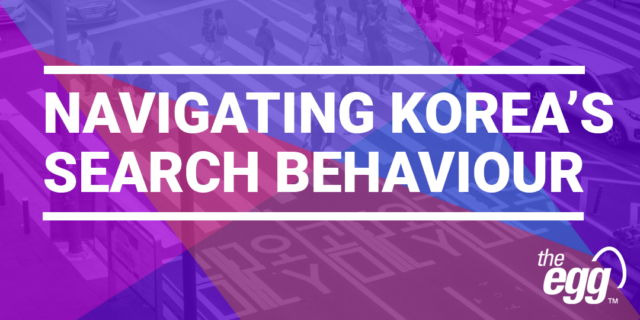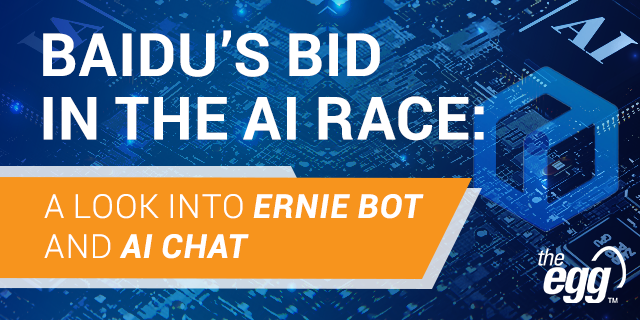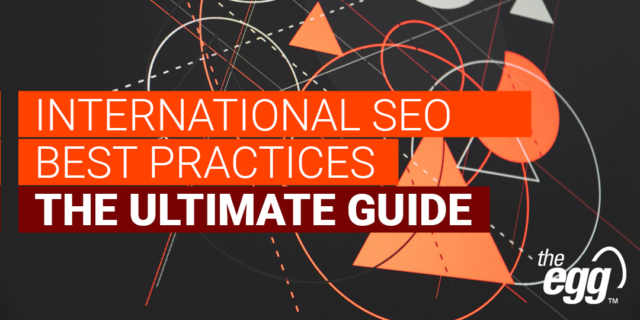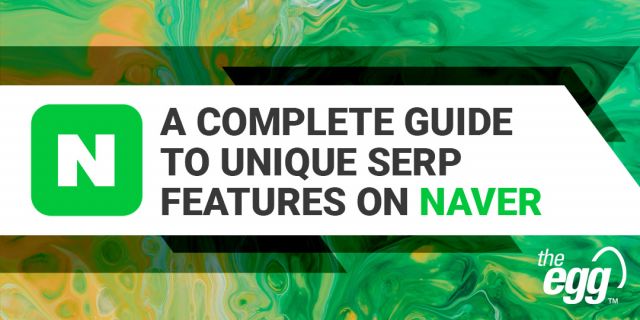The global pandemic in 2020 has moved shopping activities to primarily online. As cities recover and activities resume, customers will return to physical stores for a different shopping experience.
If you own a brick-and-mortar store, you may be thinking, how can I increase foot traffic to my store?
Many searches for products or services begin online. Google revealed in 2016 that 30% of global mobile searches are related to a location. Other Google research shows that 76% of people who search on their smartphones for something nearby visit a business within a day.
This behavior tells us that getting more traffic offline requires you to increase visibility online.
The practice of optimizing online presence for searchers who intend to satisfy their needs in a physical setting is often referred to as ‘local SEO’.
Local SEO can range from a restaurant trying to appear in front of people who search for a “brunch in [insert location]” to a bookstore trying to show up for “bookstore near me” queries. Since local searches can be performed near your store, you have a chance to convert them to in-store traffic.
In this article, we’ll cover 2 key actions to get started on local SEO to increase footfall:
- Show up on Google Maps.
- Improve ranking on Google Maps.
Let’s dive in!
Increase Foot Traffic: How to show up on Google Maps
There are 2 instances where your business can show up on Google Maps.
The first is on the Google Maps interface itself.
Google Maps Singapore for “buy party supplies” search query
The second is on the Google search results page (SERP).
When someone searches for a product or service with local search intent, Google will display a ‘map pack’ (AKA ‘local pack’) that lists 3 local stores related to the query. This data is pulled directly from locations listed on Google Maps.
Local map pack for “buy party supplies” query on Google Singapore’s SERP
To show up on Google Maps, you can create a Google My Business listing for your business.
Google My Business is a platform where you can mark where your business is located on the map and add information, like business name, address, phone number, photos, and business category. There is plenty of additional information that you can include about your business, such as your services, products, events, promotions, and more.
Pro Tip: Before you create your Google My Business listing, it’s best to head to Google Maps and check whether your business already shows up on the map. Since any Google user can add a pin drop to mark a business location, chances are someone has already marked your store location on the map. In this case, you can claim ownership of your business so that you will be in control of the information listed on your business profile. Google My Business has a verification method that ensures only the right business owner can claim a business listing on the map.
Increase Foot Traffic: How to improve your ranking and stand out on Google Maps
Once you’re on Google Maps, you want to increase your ranking. Ranking on Google Maps depends on several factors:
- Location and proximity
- Stores in closer proximity to the searcher tend to rank higher.
- Information quality
- The more complete your Google My Business (GMB) listing information, the more chance you have in ranking higher.
- Store quality
- This is determined by the number of quality sites that link to your store location and the nature of reviews that customers have left on your Google My Business listing.
To address the above factors, here are 11 ways to improve your Google Maps ranking and increase footfall to your physical store:
- Include a consistent NAP citation.
- Create a keyword-targeted profile.
- Highlight your store’s attributes.
- Create an enticing online storefront.
- Specify your service area for delivery and customer visits.
- Be clear about your business hours.
- Verify your Google My Business listing.
- Include an online reservation link and messaging channel.
- Highlight events, promotions, and product launches.
- Reply to reviews and encourage store visitors to leave reviews.
- Get backlinks from online partners or other online mentions.
Read on to delve into more details.
1. Include a consistent NAP citation.
Complete your NAP citation: name, address, phone number. If you have a website, your Google My Business information should match with the NAP listed on your site and anywhere else online. Consistency is key so that Google can verify your NAP accuracy.
2. Create a keyword-targeted profile.
When you create a Google My Business listing for your business, you can select primary and secondary categories of your business. While there are plenty of categories that you can choose from, it’s best to select the ones that best fit your business and have search volume.
Your business category will show up under your business name.
Business category on Google My Business listings that show up on local map pack
To determine your business category, you can use a free Chrome extension for Google Maps called GMBSpy that allows you to see the primary and secondary categories that other listings choose.
For every business category that you classify your business in, you can list your services and products. You can include price and up to a 300-word description of your service, or include price, photo, and up to a 1000-word description of your product.
To gauge which business category and product or service description is most searched by your potential customer, you can use:
- Google Keyword Planner if you have a website (you can use this without creating any ads).
- keywordtool.io (freemium tool).
- Keyword Surfer (free Google Chrome extension).
3. Highlight your store’s attributes.
Highlighting special features of your store helps potential customers gauge whether your store is a good fit for them. As a result, you may see an increase in foot traffic to your store.
Several attributes that you can highlight are:
- Accessibility: Do you have a wheelchair ramp?
- Who runs your business? Some people may have an affinity for a veteran-led, women-led business, or an LGBTQ-friendly store.
- Offerings: Do you have live performances, outdoor seating, play area for visitors with kids, installation service?
4. Create an enticing online storefront.
Add a business logo and photos of your store(s) so that people who see your business online will be compelled to visit and see it for themselves. There is also an option to upload 360-degree photos, so your potential customer can take a virtual tour of your store before visiting. This is especially great if your business puts ambiance or design at your forefront.
5. If you provide delivery or can visit your customer, specify your service area.
Since Google tailors their suggestions based on geo-location, it’s important to mark your service area coverage—where you’ll go to visit or deliver to your customers.
6. Be very clear about your opening hours.
Specify your opening hours to eliminate the uncertainty that may prevent or delay someone from visiting. This also helps customers plan their visit; thus, ensuring maximum footfall to your store.
Besides specifying your opening hours, add detailed information for other options, such as delivery, drive-through, and pickup.
If your business hours are affected by the recent development of coronavirus, you can also add a COVID-19 update.
7. Verify your Google My Business listing.
Once you’ve completed tips 1-6, you should verify your business on Google My Business so that the information will be eligible to appear on Google Maps and Search. Once you’ve verified your business listing, only you and users appointed by you can make changes to the business information.
8. Include an online reservation link and messaging channel.
Create a seamless communication channel with potential customers to reduce the barrier that they may have in visiting your physical store and driving in-store traffic. Through Google My Business, you can:
- Include a booking link to simplify the process of making appointments.
- Link to a messaging app, so that you can respond to customer queries in real-time.
9. Drive online-to-offline traffic by highlighting events, promotions, and product launches.
When Google lists your business on the Google Maps or SERP, it will show up alongside other businesses. Make your business stand-out by posting events, promotions, or any new product launches you may have.
If you want to customize your post style and color, you can use Google’s recent launch, an easy-design app called Marketing Kit.
10. Reply to reviews and encourage store visitors to leave reviews.
Once you’ve received increased your retail store traffic, remember to encourage your customers to leave reviews.
Many customers who have a positive in-store experience don’t think of leaving reviews, so you should make a point to remind them. This can be as simple as leaving a star review; it doesn’t have to include a write-up. Google will interpret general sentiment towards your business through these star reviews and the words used in the review.
Additionally, monitor the reviews that you have received so that you can respond to them through the Google My Business platform. This shows future customers that you have good interaction with your customers online, something that can translate to offline interactions and ultimately drive in-store traffic.
11. Get backlinks from online partners or other online mentions.
This tip applies if you have a partnership with other businesses online or you know you have been mentioned by a quality website. You can request for them to link back to your Google Maps location in addition to your website (if you have one). This backlink acts as a referral or vouch of trustworthiness that can improve your store quality in Google’s eyes.
***
That concludes our tips on how to use local SEO to drive in-store traffic by improving your Google Maps ranking. Implementing these tips should help you turn online searches into increased foot traffic to your physical store.