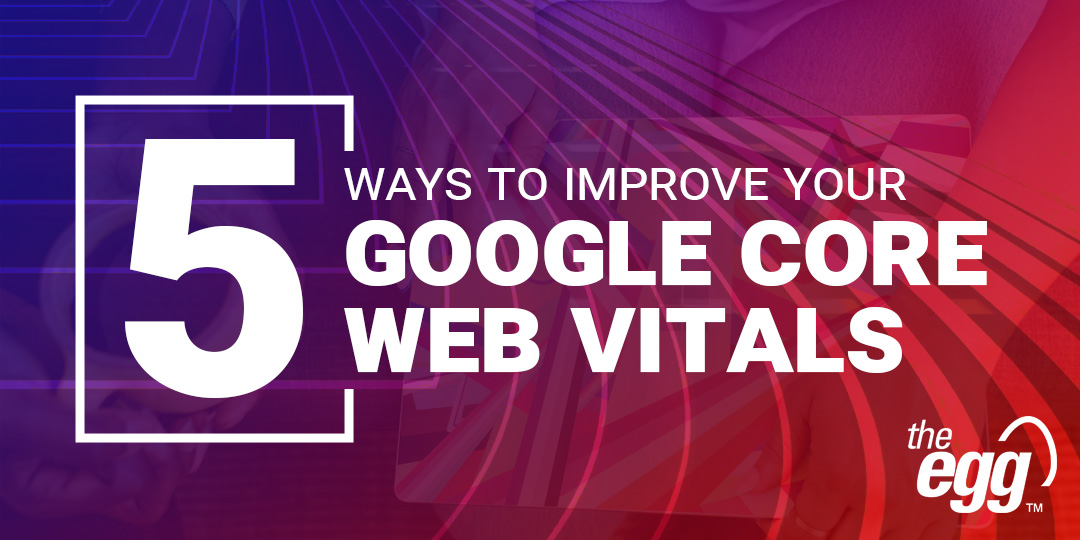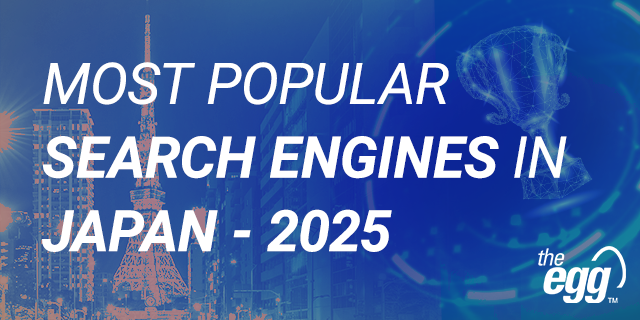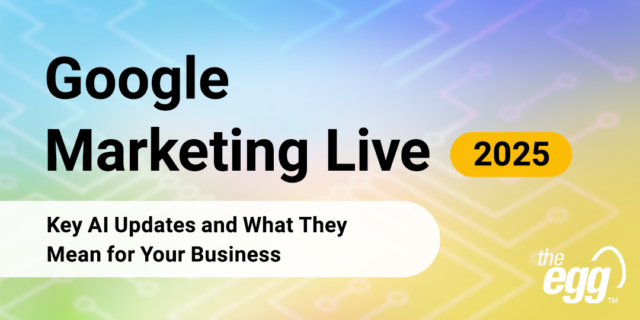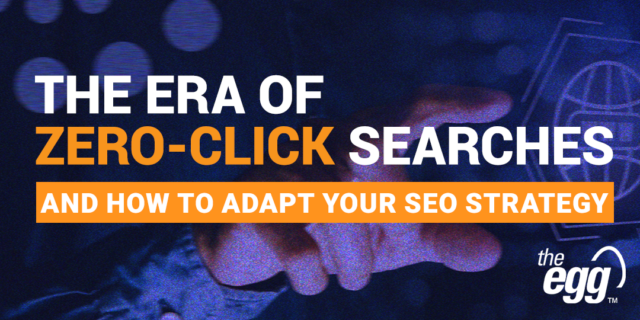5 Effective Tips to Improve Your Google Core Web Vitals
Core Web Vitals are page experience signals that evaluate the user experience on a website and has been one of Google’s key search ranking factors since 2020.
Since they measure how fast users can interact with your site and the performance of your pages once they do, a solid understanding of page experience optimization is a must for digital marketers and SEOs alike.
In this article, let’s dive deeper into Google’s Core Web Vitals and explore five effective tips to help you improve your page experience scores and, in turn, boost your likelihood of ranking higher on Google.
But before we do, here are some useful tools to evaluate your website’s Core Web Vitals scores which, to recap, include:
- Largest Contentful Paint (LCP): This metric measures how long it takes for a webpage to load its largest content on a user’s screen.
- Cumulative Layout Shift (CLS): This metric measures any page layout shifts not caused by user interaction—i.e., when visible elements on a page shift as the user views it.
- First Input Delay (FID): This metric calculates the time it takes for the browser to respond to a user’s first interaction on a webpage—like clicking on a link or playing a video.
Tools to Measure Core Web Vitals
There are myriad tools to evaluate your Core Web Vitals. Some widely used ones include:
- PageSpeed Insights: A Google-developed tool that measures both your field and lab data and provides suggestions to improve a webpage’s performance.
- Lighthouse: An open-source automated tool that audits webpage performance, accessibility, and technical SEO factors of a webpage.
- Search Console Core Web Vitals Report: A Google Search Console report that lets you evaluate how your webpages—both desktop and mobile—are performing and drill into low-performing pages to see what improvements can be made.
5 Tips to Improve Your Google Core Web Vitals
Tip #1: Optimize and Compress your Images
For most websites, images and graphics usually make up the largest page elements and, thus, are crucial in determining your site’s user experience and performance.
Although image optimization sounds technical, there are numerous image optimization plugins and tools that can help you automate the image compression process. For example, within WordPress, you can use plugins like Smush, ShortPixel, and WP Compress to compress images automatically without any visible loss in image quality.
Aside from image compression, here are some best practices to bear in mind when uploading images onto your site.
Best Practices for Image Optimization
Use Optimized Image Formats
- Use JPEG for larger photos or illustrations
- Use PNG to preserve background transparency in your images
- Where possible, use WebP instead of JPEG and PNG image formats since it provides superior lossless and lossy compression for images on the web.
- Use SVG for logos and icons
Use Responsive Images
The srcset attribute lets you collate a list of different image resources alongside information about their sizes, thereby helping browsers select an optimal image size based on the actual viewport size of the user’s device.
Reduce Image File Sizes
A general rule is to keep your image file sizes small while ensuring they appear high-quality to visitors. To help with this, you can consider leveraging online image compressors like Optimizilla, kraken.io, jpeg.io, and TinyPNG.
Utilize a Content Delivery Network (CDN)
Content Delivery Networks refer to geographically distributed groups of servers located around the world that store web content and enable quicker delivery of your content to users.
Tip #2: Lazy Load Your Images
Lazy loading is the process of delaying the loading of certain webpage resources until they are actually needed by the user. This improves your LCP score by conserving your website’s bandwidth and delivering content to users only if it is requested.
For instance, if your webpage has an image that users have to scroll down to view, you can instead display a placeholder and lazy load that image only when they eventually scroll down to its location.
WANT DIGITAL INSIGHTS STRAIGHT TO YOUR INBOX?
Tip #3: Eliminate Render-Blocking Resources
Render-blocking resources are portions of codes—like HTML, CSS, and JavaScript files—that hinder a website’s load speed. Why? Because when Google encounters a render-blocking resource on a website, it stops downloading all other resources from the site until these files are completely processed, which often takes a long time and isn’t always necessary for the instant user experience.
Hence, it is still critical to postpone or reduce the number of render-blocking resources on your webpages to shorten the rendering load time and improve the overall user experience.
How to eliminate render-blocking scripts?
Firstly, you must identify which scripts are slowing down your webpages, which can be pinpointed by entering your URL on Google’s PageSpeed Insights. After doing so, you can choose one of the following methods to address any page speed recommendations:
Defer Script Tag
The Defer option allows the browser to download the JavaScript and CSS files while parsing the rest of the HTML and holds off executing the script until the parsing is complete.
Async Script Tag
Like the Defer option, Async also enables the browser to download the JavaScript and CSS files while it parses the HTML code. However, the browser will begin parsing only after downloading all the resources.
In short, the Defer and Async options both load JavaScript and CSS files asynchronously without render-blocking but execute the process slightly differently.
Additionally, to reduce the number of render-blocking scripts, remember to also:
- Minify JavaScript and CSS: Remove extra whitespaces and unneeded comments in your scripts to reduce the code sizes and make your website load faster
- Concatenate JavaScript and CSS: Combine different JavaScript files, as well as CSS files
Tip #4: Optimize Your Dedicated Server
A website will run faster if its server can respond to requests at a faster rate, and an easy and effective method of optimizing your server is to upgrade your hosting plan.
For small sites that have just started out, using a shared hosting platform is quite common. However, as your site grows with content and gains more incoming traffic, server-related problems may start arising.
How to determine if you need to optimize your server?
Here are some signs indicating that it may be time to optimize your server:
- When your site load speed begins slowing down
- When your website experiences too many downtimes
- When your website starts experiencing more security breaches
Tip #5: Optimize Your Third-Party Scripts
Even if fully optimized, your website may still experience site speed and security issues from third-party scripts like fonts and JavaScript, even though they serve to improve your site’s functionality.
Examples of third-party scripts include:
- Social sharing buttons (linked to Twitter, Facebook, etc.)
- Video player embeds (i.e., from video platforms like YouTube)
- Advertising iframes
- Analytics & metrics scripts
- A/B testing scripts
Hence, if a page used to load fast but has load speed hindered by third-party scripts, you can optimize the delivery and execution of these scripts by deferring them until the entire page is loaded. Alternatively, you may also opt to modify your third-party scripts or find a different provider.
***
All the tips highlighted above can be incrementally implemented—every small improvement counts!
Remember that your website’s front- and backend work in tandem, so it’s critical that you nail your technical SEO for an optimal user experience that puts load speed, visual stability, and interactivity front and center.
Moreover, while improving your Core Web Vitals, keep in mind Google’s other search signals, including mobile-friendliness, safe-browsing, HTTPS, and intrusive interstitial guidelines.