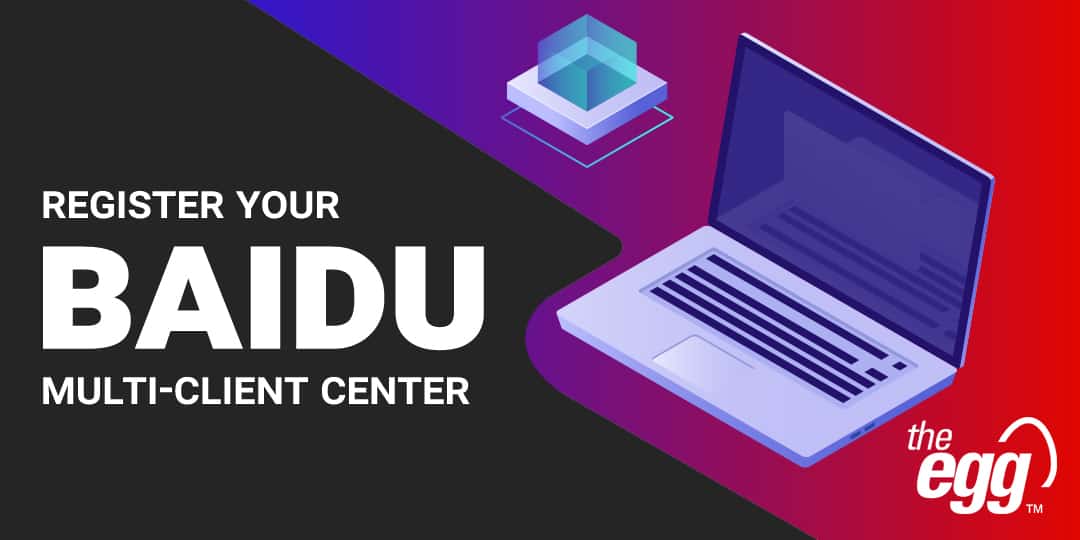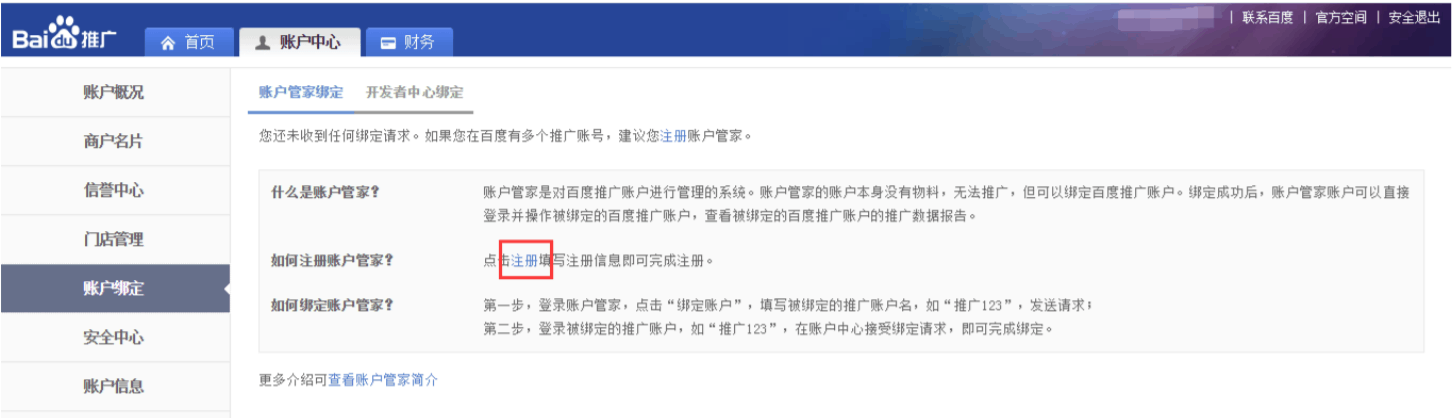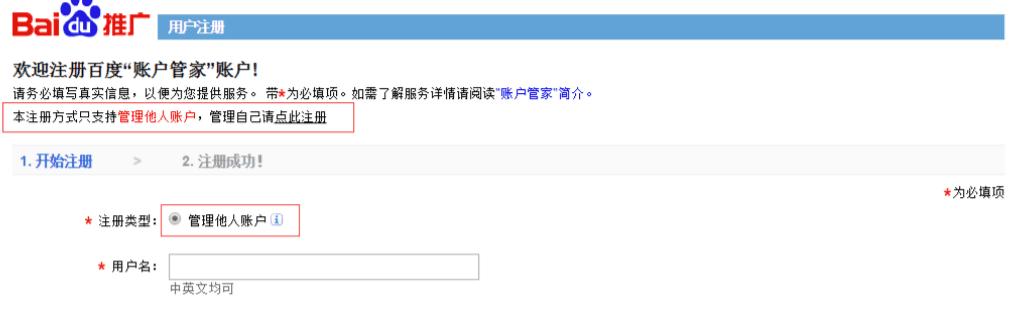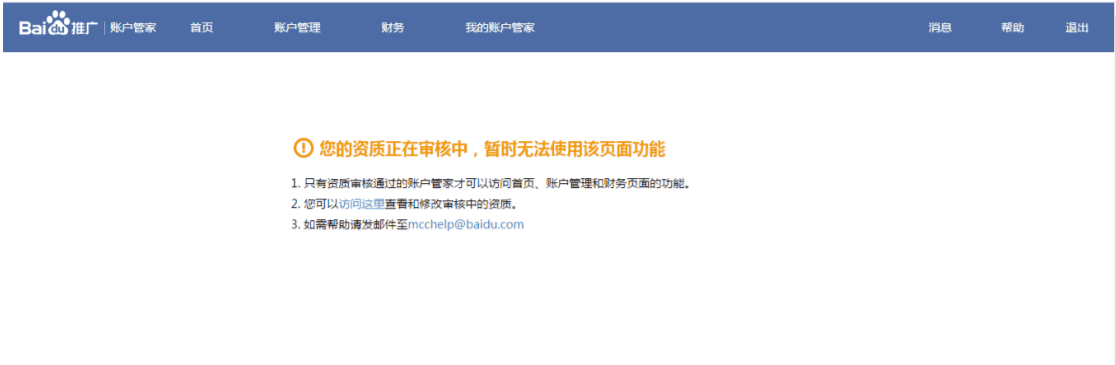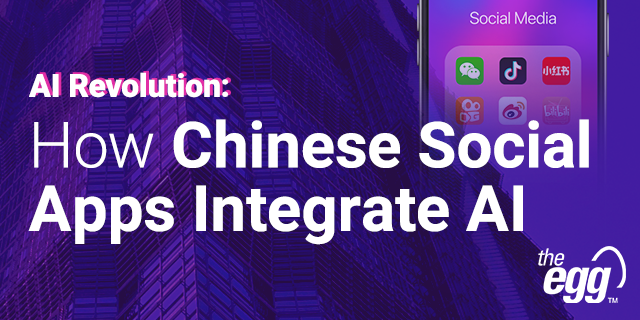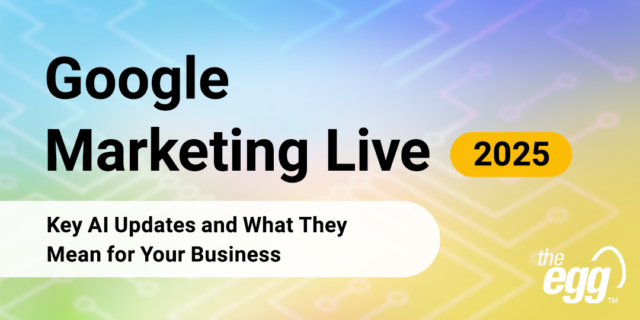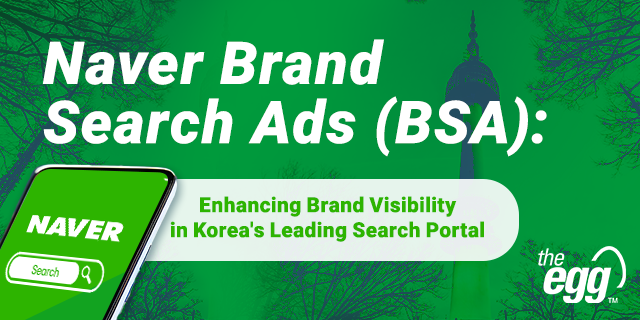Baidu PPC: Manage multiple accounts
Baidu offers a platform on which clients, agencies, and search engine marketers can manage multiple PPC accounts. This is commonly referred to as a multi-client center (MCC).
Here, we discuss the key features of a Baidu MCC account.
Baidu PPC: Primary functions of the MCC account
There are 3 primary functions of a Baidu MCC account:
Baidu MCC: Manage multiple accounts
- View accounts by category
- Support sort functions
- Support screening and secondary screening
Baidu MCC: Manage multiple reports
- Download different account reports at the same time
- Generate high efficacy and time-efficiency
Baidu MCC: Automatic top-ups
- Save time by managing multiple top-ups automatically (Only Key Accounts are supported)
Baidu PPC: How to set up an MCC account
Setup Baidu MCC Account Step 1: Determine account type
You will need to determine which type of MCC to setup. Essentially, do you want to manage your own brand accounts? Or do you want to manage other brand accounts?
- Manage your own accounts: This type will allow you to manage your own key account(s) (KA) and/or verified account(s).
- Manage other accounts: This type will allow you to manage accounts for different business registrations. Typically, this is the type of account that agencies hold.
Regular user accounts
- Can register for MCC after verification
- Can manage own accounts
- Can manage other accounts
Key accounts
- Can register for MCC after having more than one account
- Can manage own accounts
- Can manage other accounts
Agency accounts
- Can manage other accounts
Setup Baidu MCC Account Step 2: Complete registration information
You will need to complete the Baidu MCC account registration information.
Make sure that you have correctly selected which Baidu MCC account works best for you, because you cannot change the account type after registration.
Setup Baidu MCC Account Step 3: Submit business registration
Business Registration Submission
If you only manage your own accounts, then there is no need to submit any business registrations.
However, if you manage accounts that belong to other brands, then you will need to submit your business registration and wait for approval.
After you have received approval and registration is done, you can begin to assign the accounts to your MCC.
Setup Baidu MCC Account Step 4: Add accounts to your MCC
After you log in to your new MCC, you can now add all the accounts that you will manage.
If you only manage you own accounts, then you only need to add your account user names.
If you manage other brand accounts, then you will need to fill in the user names and company names all the accounts you will manage. This will generate an invitation to those users and companies to allow you to manage their accounts on their behalf.
After the invitation has been sent, just log in to the invited accounts and accept the invitation on their behalf. After accepting, you can manage all accounts using your Baidu MCC.
Baidu MCC: Frequently Asked Questions
Baidu MCC Q1: Why can I not add new accounts to my Baidu MCC?
A Baidu MCC can manage a maximum of 500 accounts. If you exceed this amount, you will not be able to add any more.
Baidu MCC Q2: How can I change my Baidu MCC registration email?
You must contact your Baidu customer service representative and request the change from Baidu HQ.
Baidu MCC Q3: Why can I not view data from today?
Currently, only PPC accounts can view data from the current day. MCCs cannot view same-day data.
Baidu MCC Q4: Why can I not register a Baidu MCC?
Only verified accounts can register a Baidu MCC.
Baidu MCC Q5: How can I change the phone number of my verified account?
You can change it here. If the previous cell phone is out-of-service, you must contact your Baidu customer service representative.
Baidu MCC Q6: Why have I failed to add new accounts?
If you manage your own accounts, the business registration must be the same across all accounts.
If you manage other brand accounts, you must fill in the account name and the company name. The name has to be exactly the same as the one used to register the brand for their Baidu PPC account. You can check the name by logging in to their Baidu PPC account.