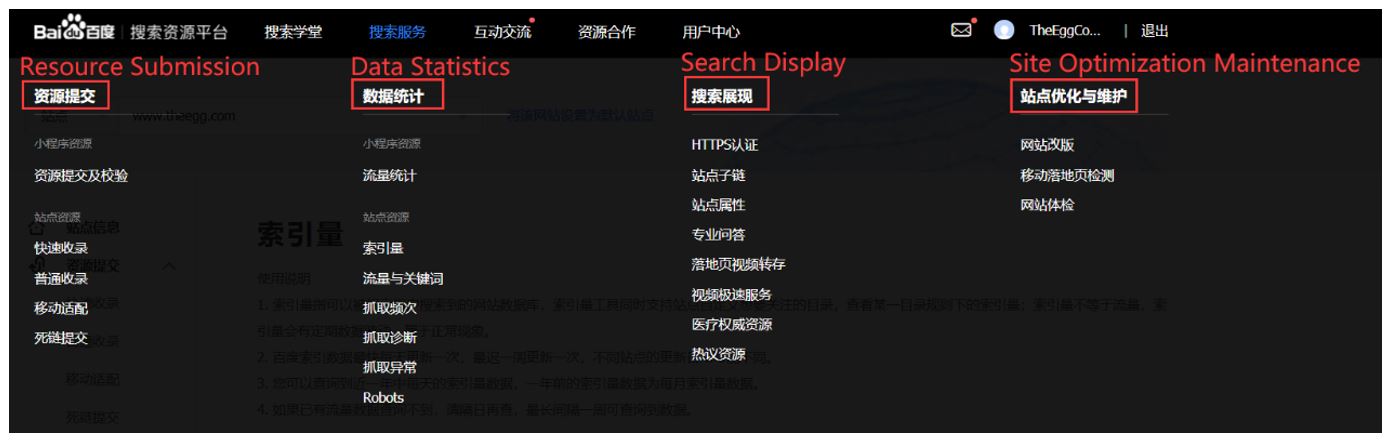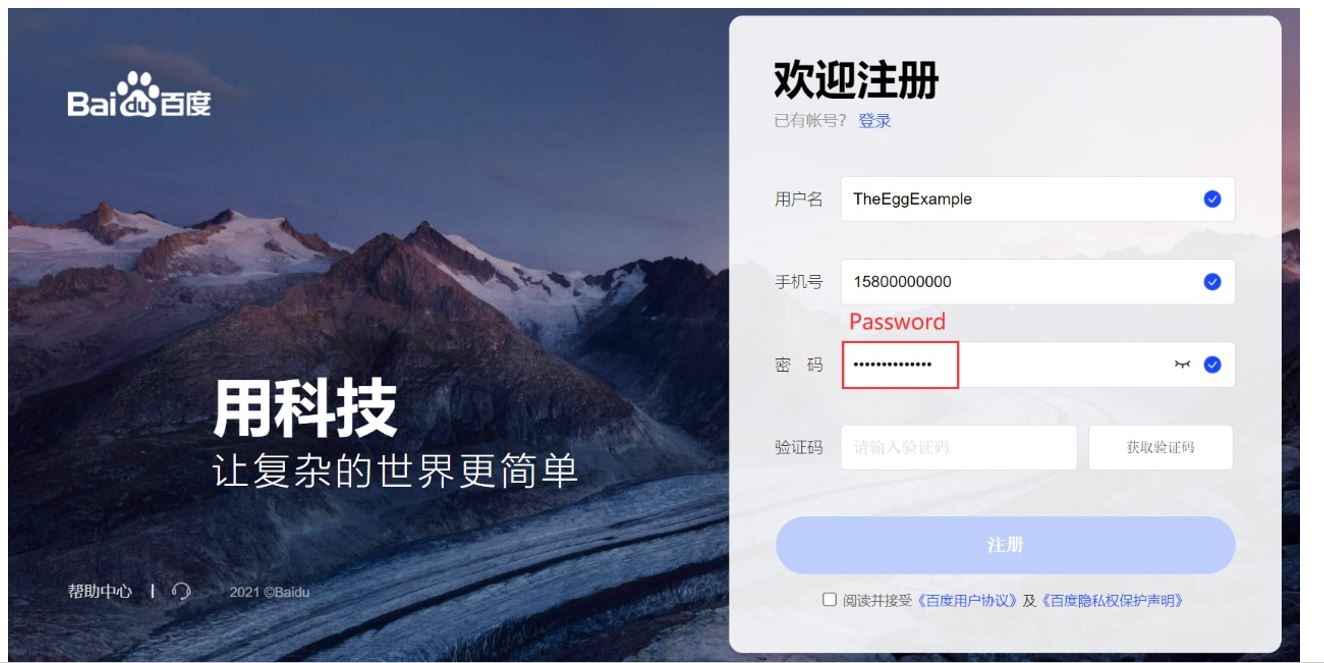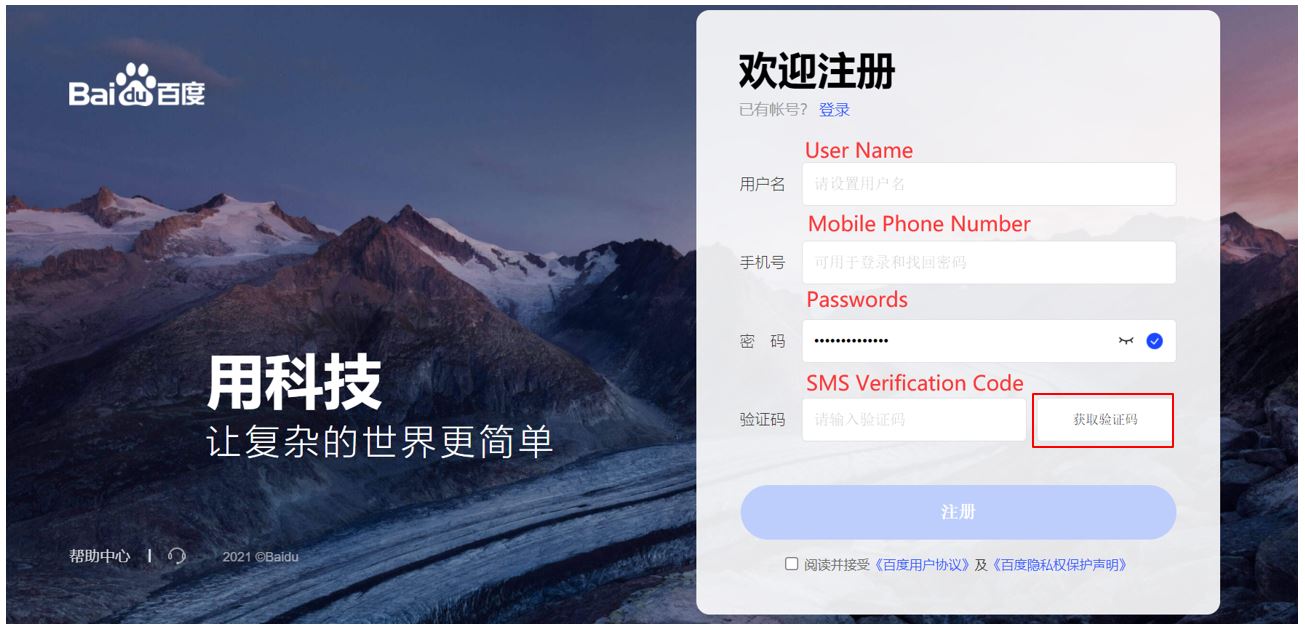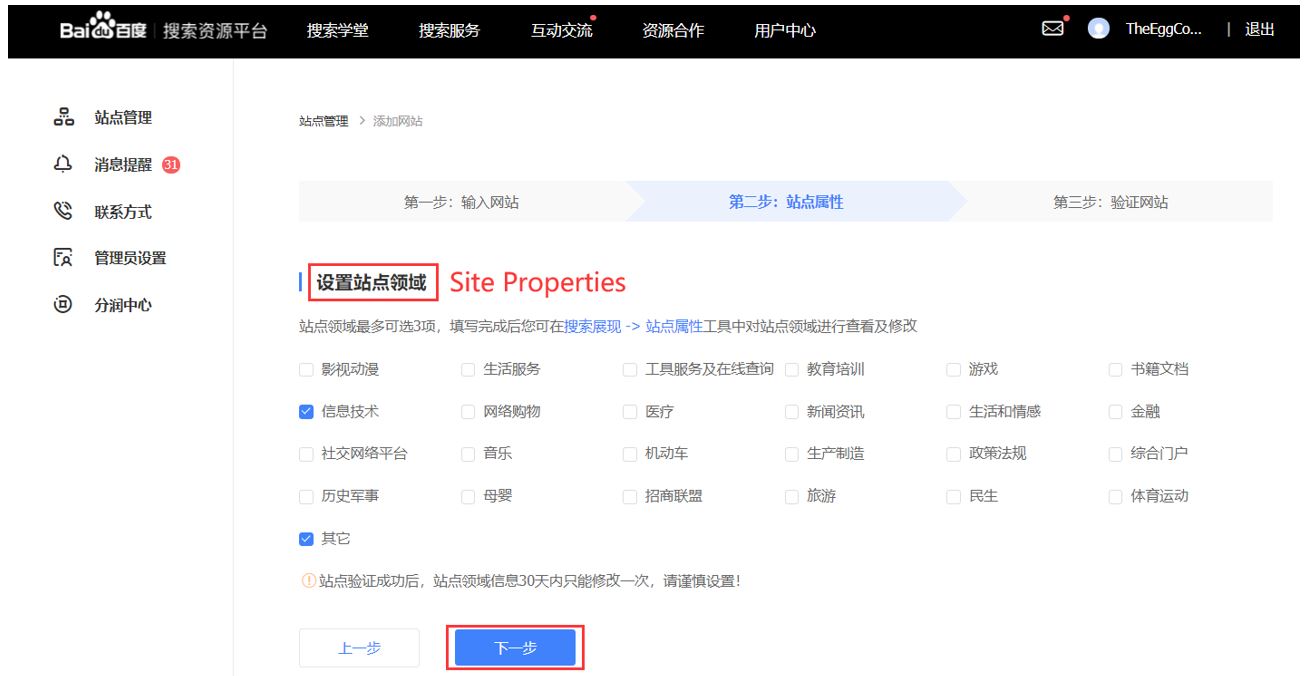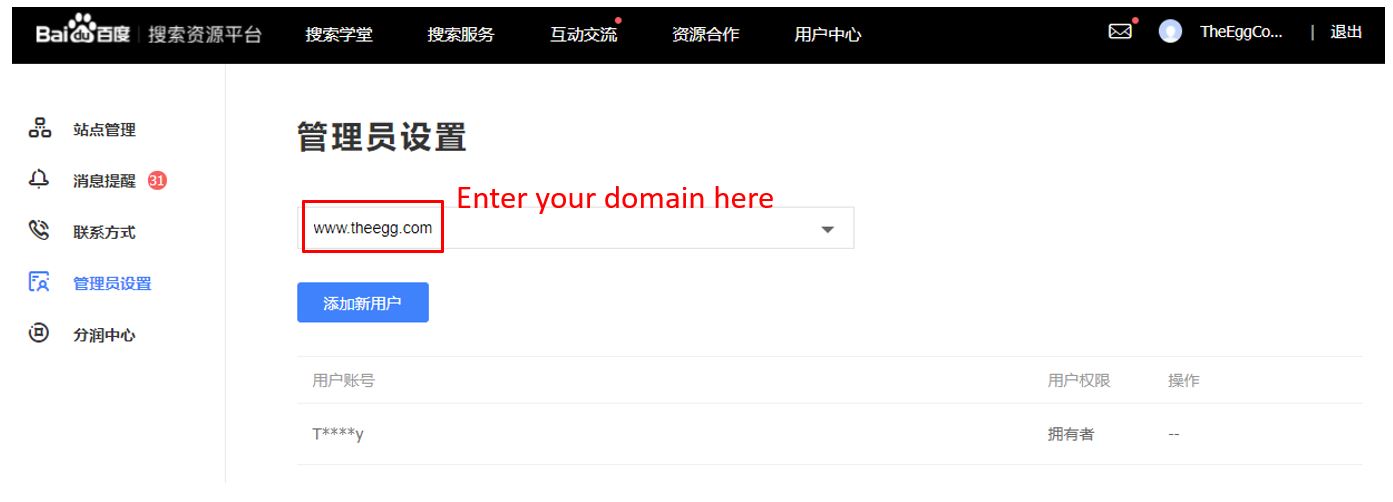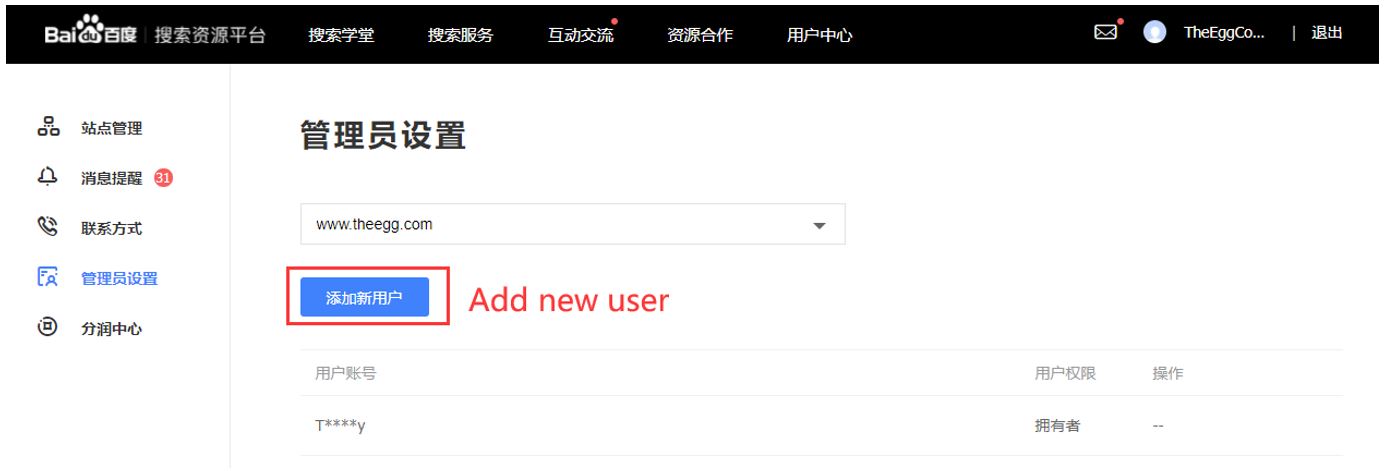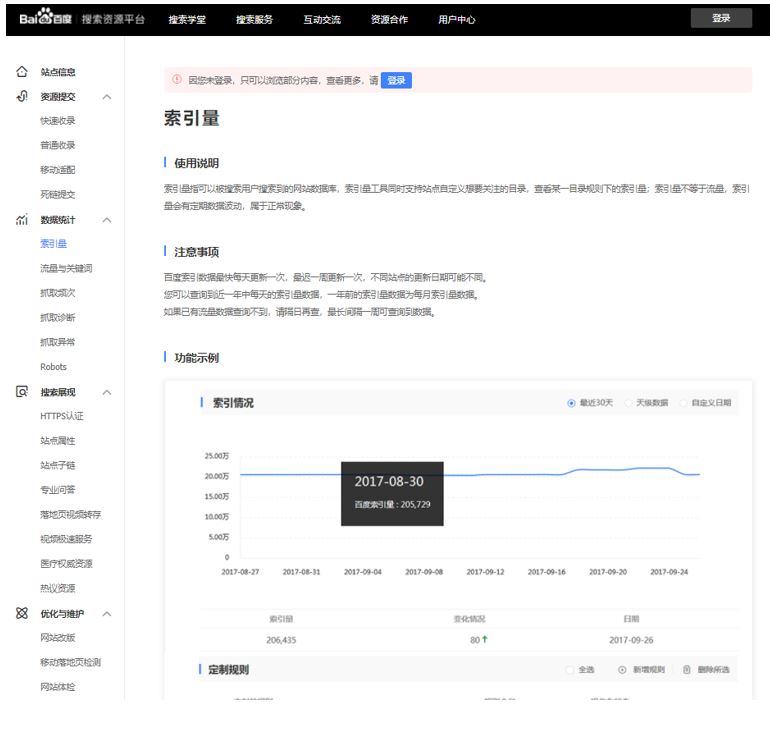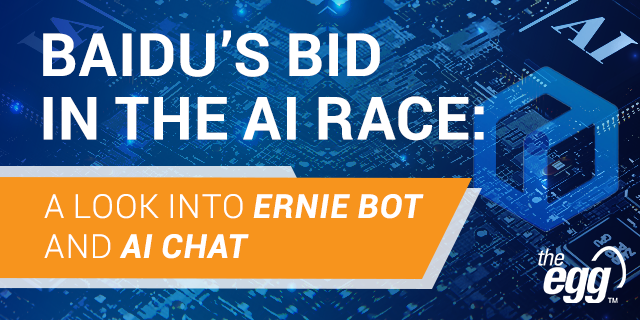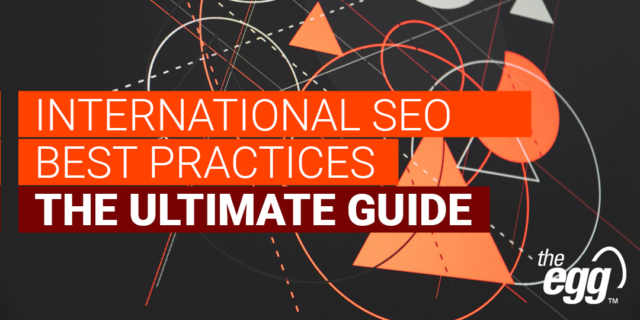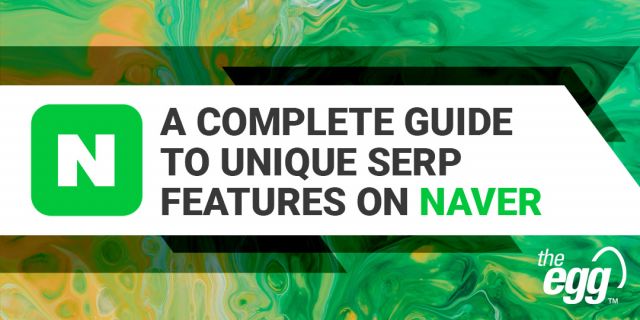How to Set Up Baidu Webmaster Tools (2021 Edition)
How to Setup Baidu Webmaster Tools – APAC in 3 – Episode 05
Baidu dominates China’s search market with 558+ million active users, housing the world’s most advanced Chinese-language search algorithms and largest index of Chinese webpages.
And while only available in Simplified Chinese, Baidu Webmaster Tools (or Baidu Ziyuan) offers myriad game-changing metrics to optimize your site for Baidu, making it an essential platform for your China SEO strategy.
For a quick overview, check out episode 05 of APAC in 3 for a walkthrough of how to setup your Baidu Webmaster Tools so that you can tap into Baidu’s massive online traffic potential among China’s captive search audience. And for a deeper dive, read the full article below.
There are 3 main steps to setting up Baidu Webmaster Tools:
- Register for a Baidu account
- Verify your website for Baidu Webmaster Tools
- Set your account permissions
INTRODUCTION TO BAIDU WEBMASTER TOOLS
Integrated within Baidu’s Search Resource Platform, Baidu Webmaster Tools tracks and enhances your site’s organic performance on Baidu and even recommends critical SEO best practices unique to your site to improve its visibility.
It provides 4 primary services:
- Resource submission
- Data statistics
- Search display
- Site optimization and maintenance
Baidu Webmaster Tools interface: 4 primary services
Setup Baidu Webmaster Tools – Step #1: REGISTER FOR A BAIDU ACCOUNT
To start using Baidu Webmaster Tools, you must first sign up for a Baidu account (if you haven’t done so already).
Use the relevant registration link based on your location:
- Baidu account registration: Mainland China
- Baidu account registration: Overseas
BAIDU ACCOUNT SETUP – STEP #1: CREATE YOUR USERNAME
The guidelines for username creation are as follows:
- Usernames cannot be amended after setup.
- Both Chinese and English usernames are supported.
- Usernames can be up to 14 English letters or 7 Chinese characters in length.
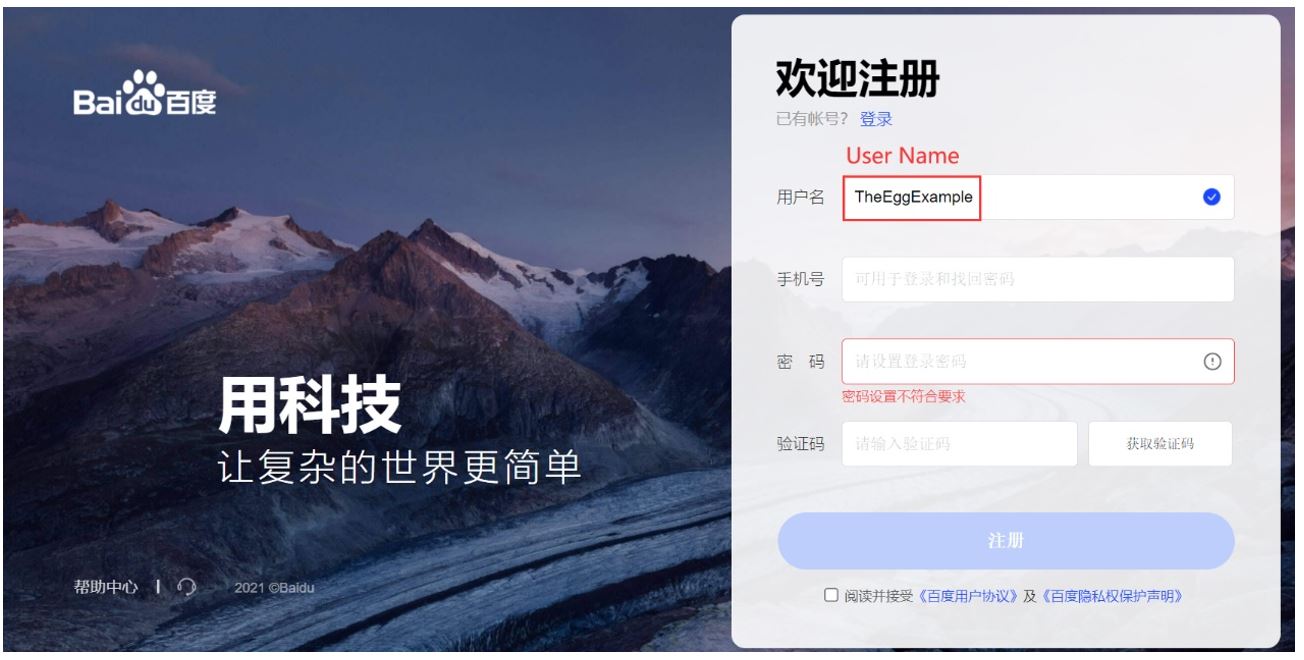
BAIDU ACCOUNT SETUP – STEP #2: ENTER A MOBILE PHONE NUMBER
Both Mainland China and overseas mobile numbers are supported in the registration.
Important Note: Email registration is not supported on Baidu Webmaster Tools. You can only register with a mobile number.
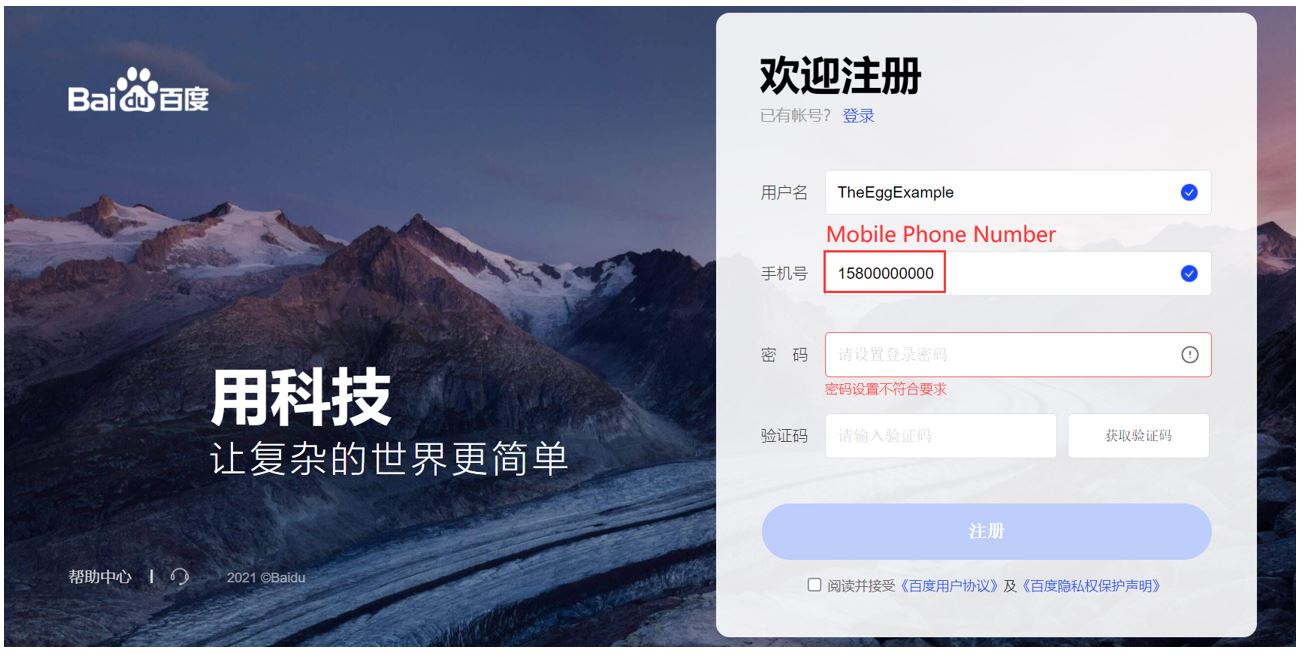
BAIDU ACCOUNT SETUP – STEP #3: CREATE YOUR PASSWORD
The password guidelines are as follows:
- 8-14 characters in length (no spaces allowed)
- Only supports English alphabet characters, numbers, and punctuation marks (password must include at least two of these)
- Chinese characters are not permitted
Baidu account setup: Create your password
BAIDU ACCOUNT SETUP – STEP #4: SMS VERIFICATION, THEN SUBMIT REGISTRATION
Once you’ve created a username and password and input your mobile number, click the button (outlined in red below) to generate an SMS verification code.
Baidu account setup: Generate an SMS verification code
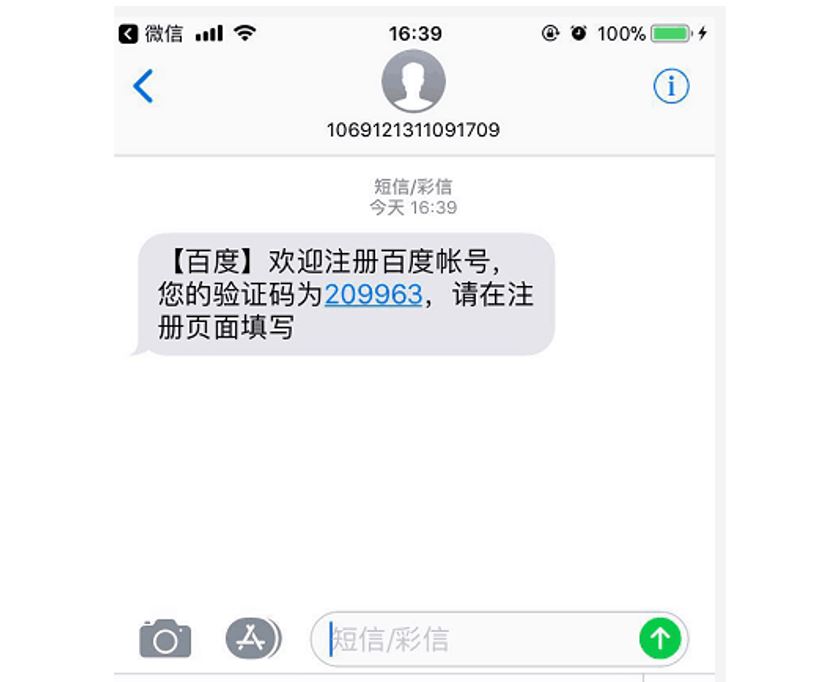
Upon receiving your verification code (example: “209963”), enter it into the last field of the form and accept Baidu’s privacy policy.
Then, click “confirm” and wait for the confirmation of your registration.
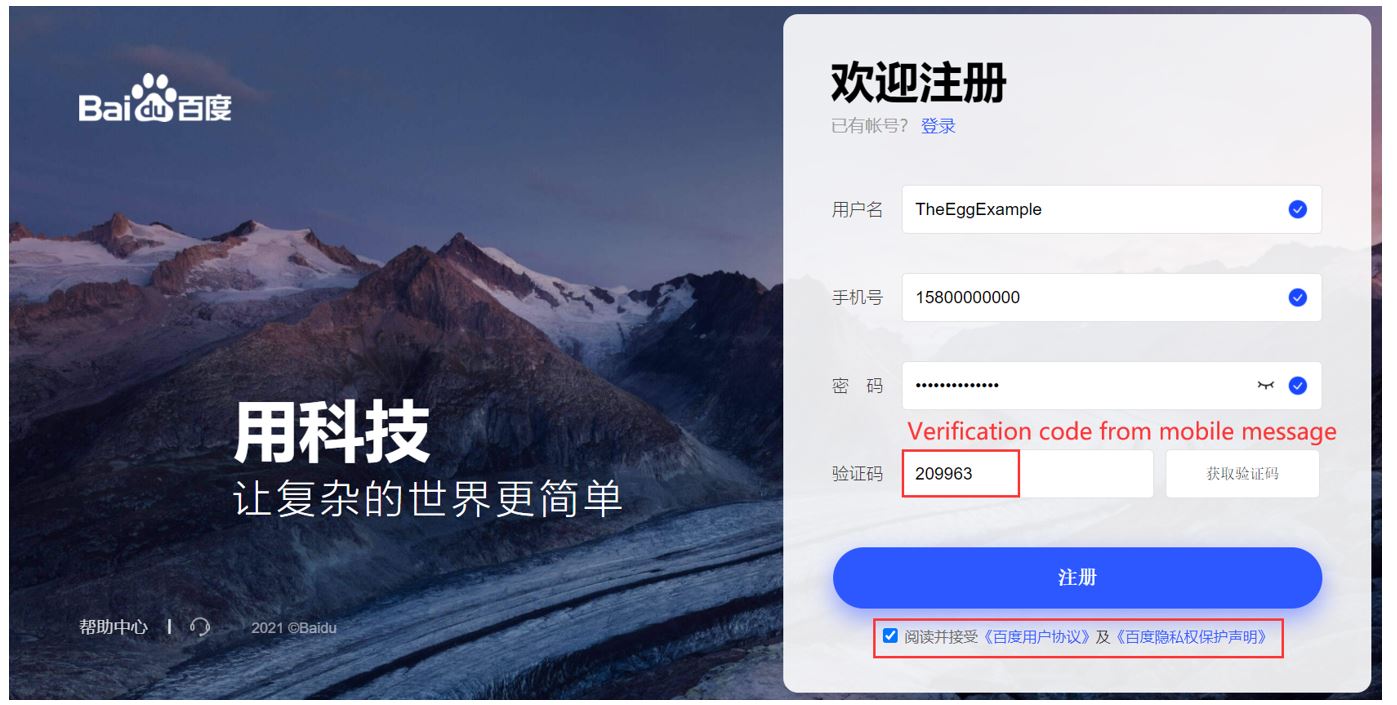
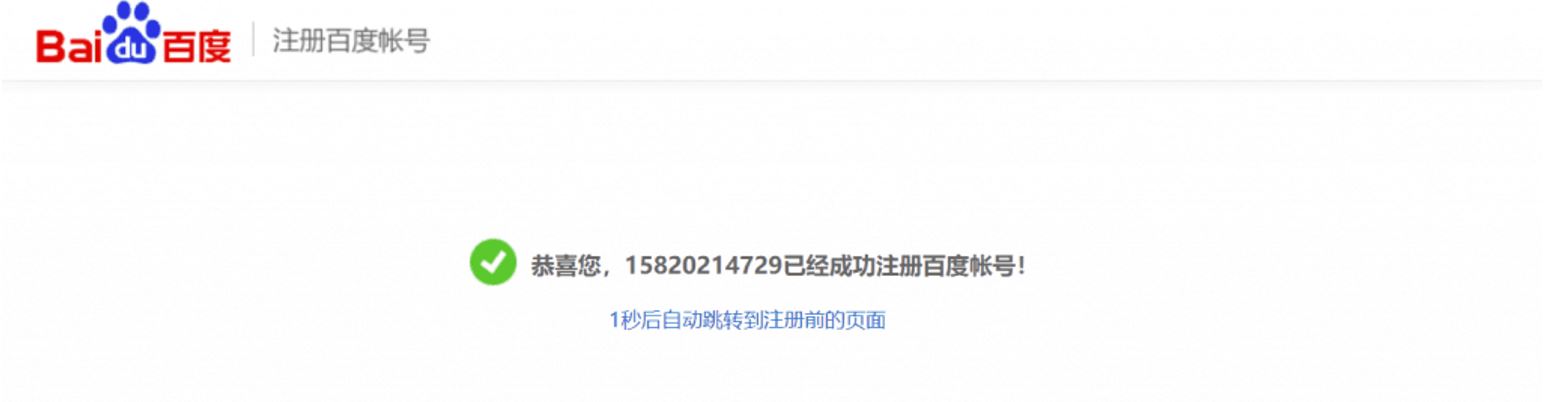
Voila! You’re now one step closer to using Baidu Webmaster Tools. But before you can use its features, Baidu must verify your website.
Setup Baidu Webmaster Tools – Step #2: VERIFY YOUR SITE
Site verification is mandatory for accessing site-specific features on Baidu Webmaster Tools, such as being able to submit an XML sitemap, which is critical for SEO.
We recommend checking out our in-depth walkthrough of how to verify your site for Baidu Webmaster Tools in 2021, but here’s a quick summary of the 5 key steps.
BAIDU SITE VERIFICATION – STEP #1: SUBMIT YOUR SITE FOR VERIFICATION
Begin the verification process on Baidu Ziyuan.
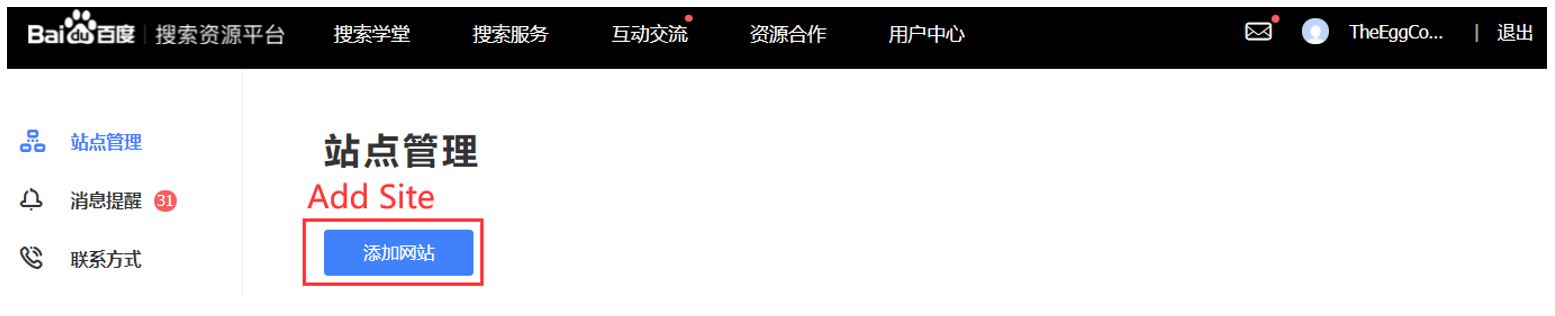
BAIDU SITE VERIFICATION – STEP #2: REGISTER YOUR DOMAIN
The first step is registering your site’s home address (domain name) and distinguishing whether your site is an HTTP or HTTPS site (we recommend the latter for SEO best practices). This will let you easily add any subdomains later and view their metrics without having to re-verify.
Remember to input the appropriate protocol header (http:// or https://) before your domain (“www.” is optional). Domain names can only be modified every 30 days after your site is verified.
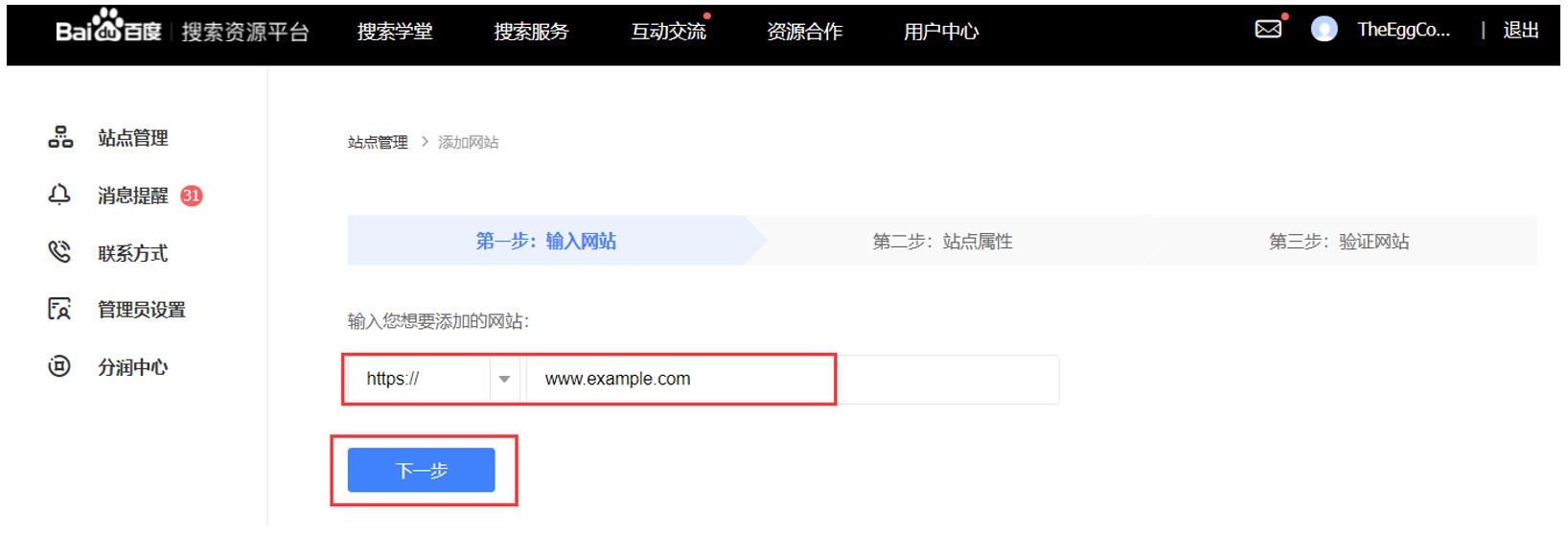
BAIDU SITE VERIFICATION – STEP #3: SELECT SITE CATEGORIES
Next, you’ll be prompted to pick up to 3 industry categories that best match your site’s content.
From education to finance to video animation, there are over 20 categories to choose from—but you can only modify your category settings every 30 days.
Baidu Webmaster Tools: Pick 3 categories that best match your website content
BAIDU SITE VERIFICATION – STEP #4: VERIFY YOUR WEBSITE
And finally, much like with Google Search Console, Baidu Webmaster Tools offers 3 ways to verify your site (we recommend the first or second methods):
1. file verification
- Download the verification file, which is in HTML format, and upload it to the root directory of your site.
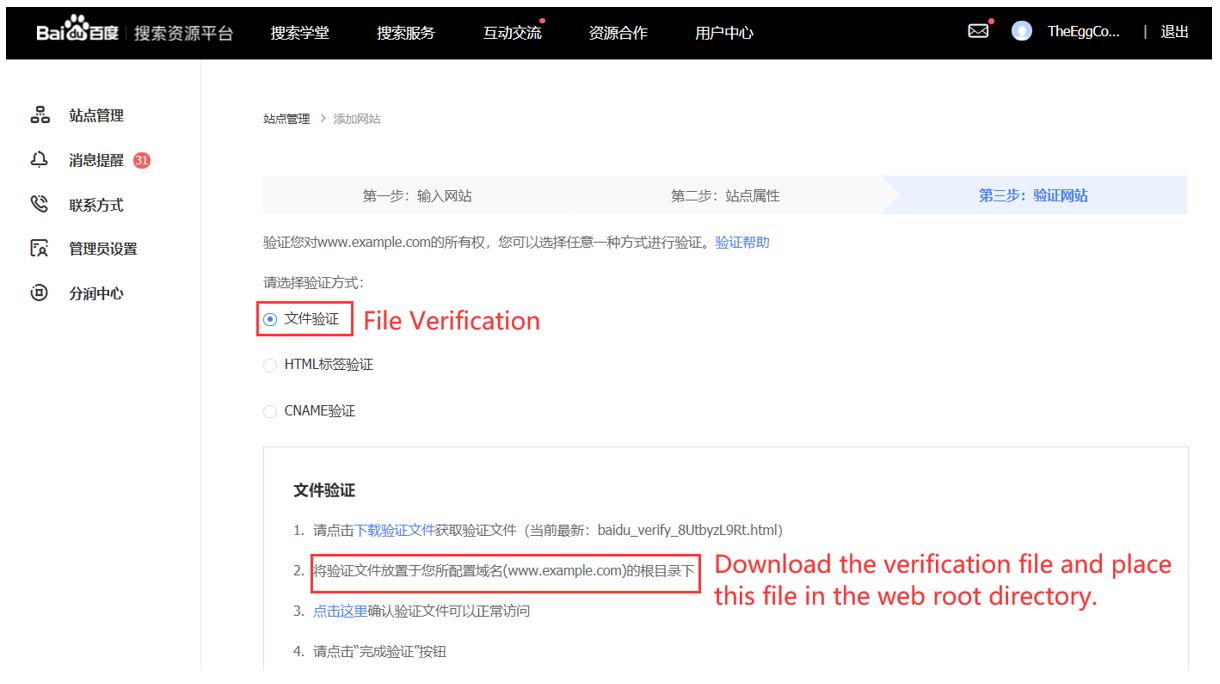
2. HTML Tag Verification
- Insert the tag to the HTML code of your homepage, between the <head> and </head> tags.
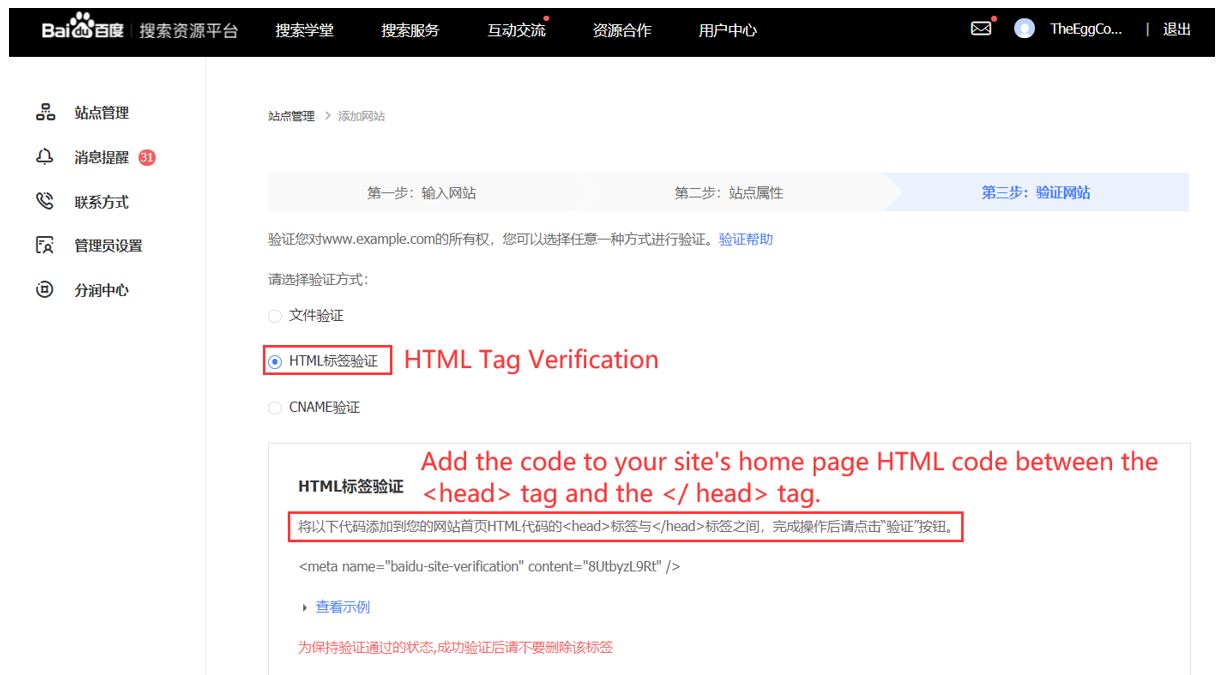
3. CNAME (Canonical Name) verification
- Select “CNAME Verification” and add a new CNAME record using the value provided by Baidu, then resolve it to ziyuan.baidu.com.
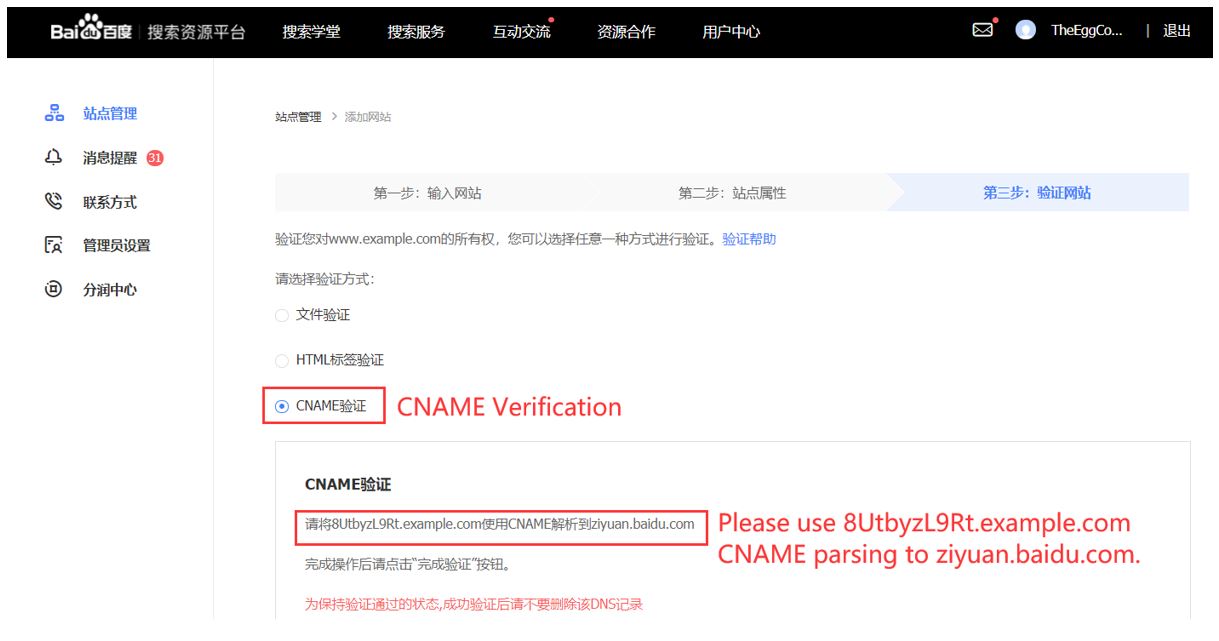
BAIDU SITE VERIFICATION – STEP #5: COMPLETE VERIFICATION
Click “Finish verification” to verify your website.
If there are any errors pertaining to your verification, Baidu will prompt you to address them.
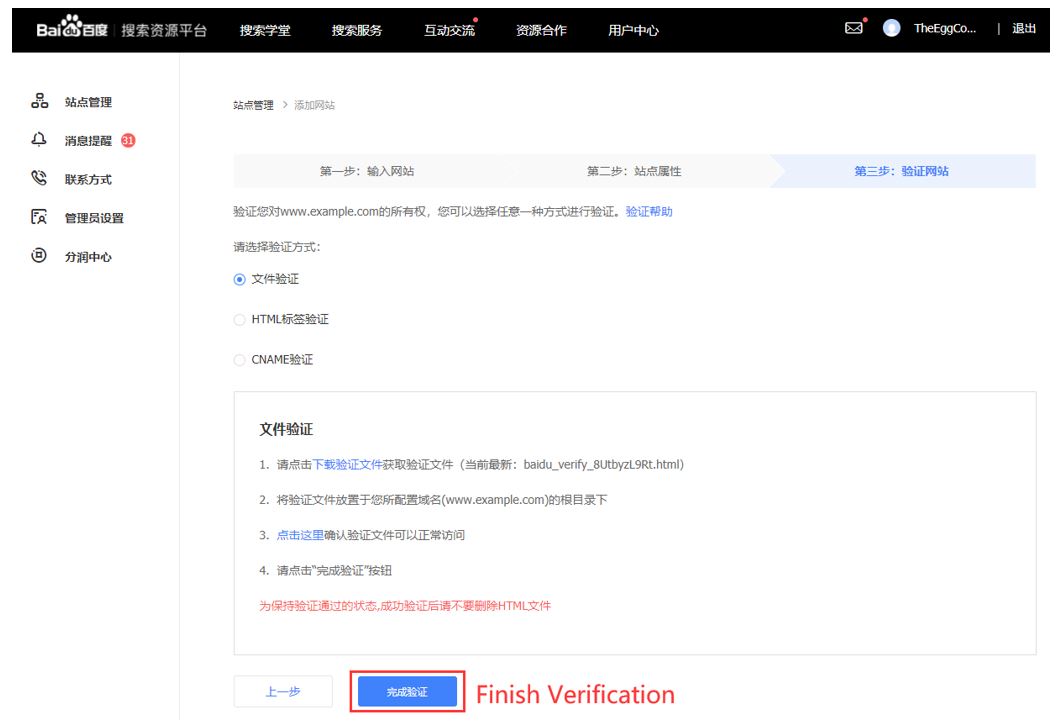
Setup Baidu Webmaster Tools – Step #3: SET YOUR baidu ACCOUNT USER PERMISSIONS
Once your site is verified on Baidu, it is automatically added to your Baidu site administrator settings.
You can now access search performance data, diagnostic tools and adjust certain settings for your website.
BAIDU ACCOUNT USER SETUP – STEP #1: LOGIN TO BAIDU WEBMASTER TOOLS
Login to Baidu Webmaster Tools to set your account administrator.
BAIDU ACCOUNT USER SETUP – STEP #2: ENTER YOUR USER MANAGEMENT PAGE
Enter the domain of your site in the permissions setup.
Baidu Webmaster Tools: Register your domain
BAIDU ACCOUNT USER SETUP – STEP #3: ADD USERS AND SET PERMISSIONS
As the website owner, you can also add or remove users to grant them access to the same features. This may be your team members, or the agency you work with.
Baidu Webmaster Tools: Add new users
To add users, simply enter their address, select the desired permission level, and then submit to add your user.
Important Note: “Senior Admin” lets you control your dashboard settings, while “General Admin” only lets users view the data.
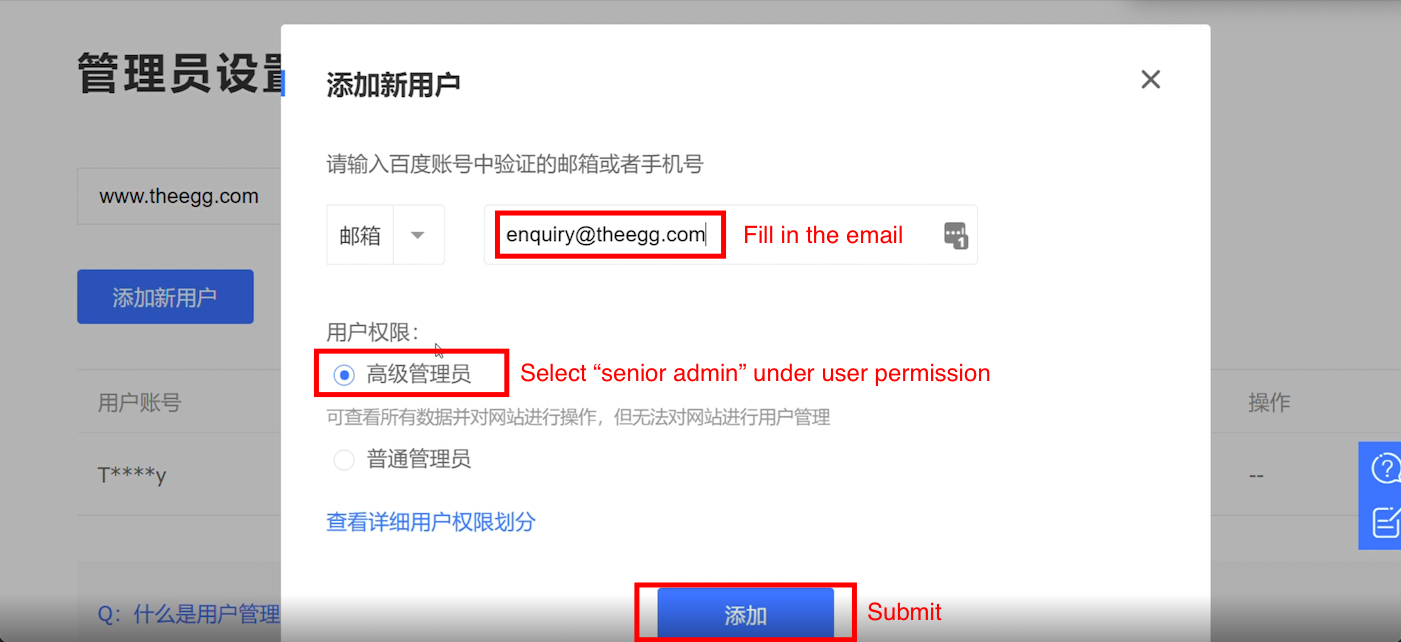
Baidu Webmaster Tools: Account dashboard
***
Registering for a Baidu account, getting your site verified for Baidu Webmaster Tools, and customizing your account permissions sets you up with the right SEO metrics to power your site performance on Baidu—all while making it more visible and searchable in front of 558+ million active users in China.
Take these steps to setup your Baidu Webmaster Tools and start driving high-quality traffic through strong SEO in China!